Add Zoom links to confirmation emails
In this short step by step guide we will show you how to add links to Zoom, Facebook, Skype, or any other streaming service to your booking confirmation emails.
As a prerequisite to this guide you will need to have created a class and setup a schedule for its dates and times.
Go to the classes section of the dashboard and select the class you would like add links to.
Then go to the Dates & Times tab.
Add link to a single class time.
After you have created a schedule you will see a list of all the dates and times for this class. At the end of each time row, you will see a menu icon represented by 3 dots. Click on the menu and select 'Class Details'.
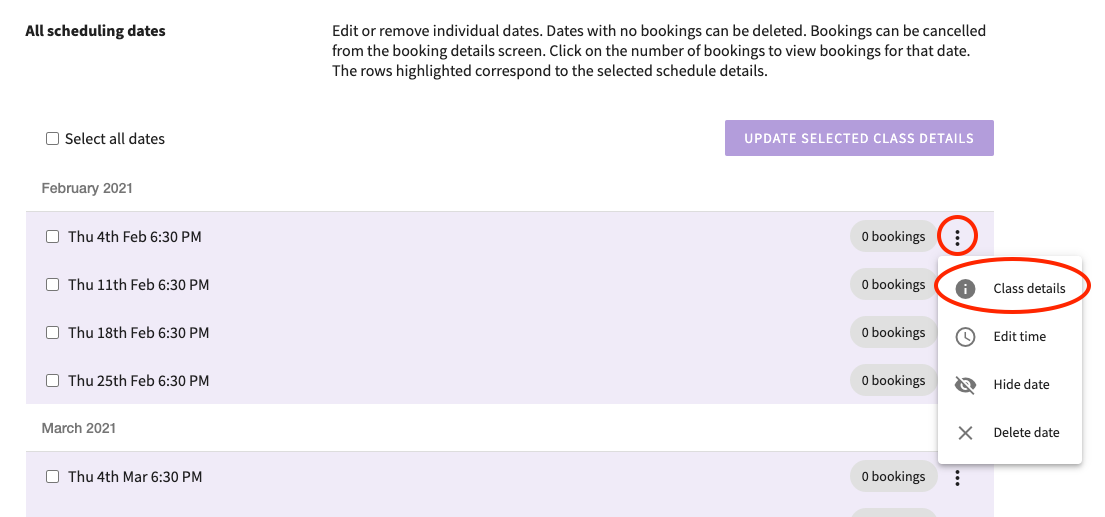
You will then be presented with a pop up box where you can fill in the required information. The details and/or link set here will be automatically added to the confirmation email, received after someone books onto this class.
These details are also available to the participant in their account, under the corresponding booking.
Add link to multiple class times.
If you use the same link for multiple class dates and time, then you can do this in one operation. Simply tick all the checkboxes next to the classes you would like to add the link to, and press the 'Update Selected Class Details' button.
The same pop up will appear as in the single case, but this time the link and details entered will be applied to all the class times selected.
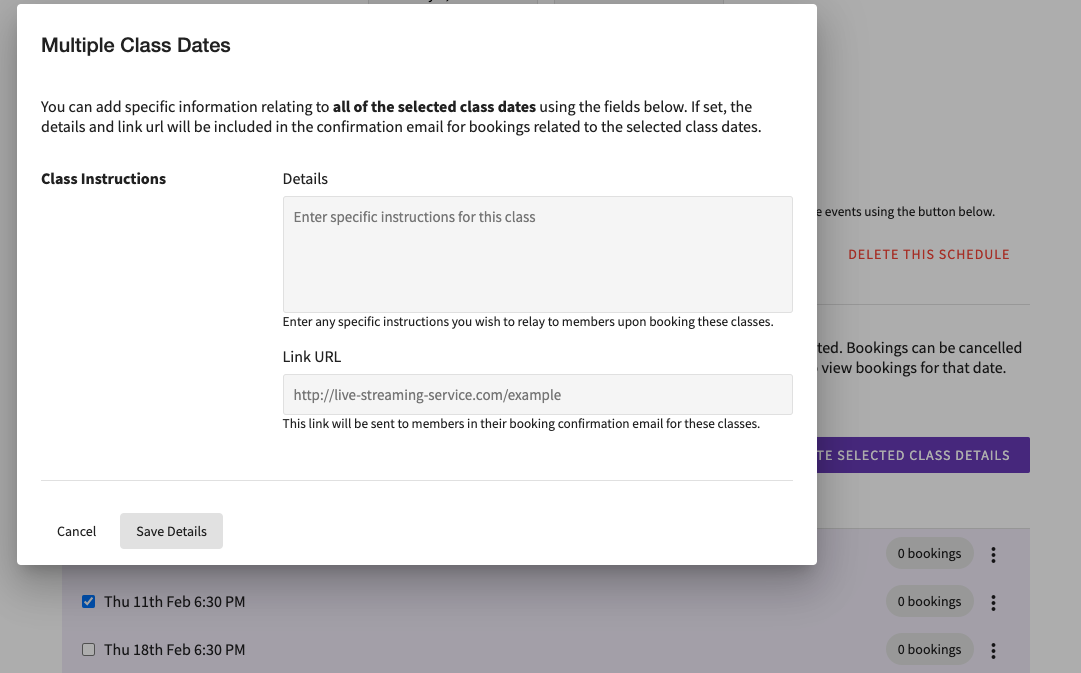
And that's it! Now anytime someone books onto any of your classes with links set, they will receive them automatically in their confirmation email after booking.
